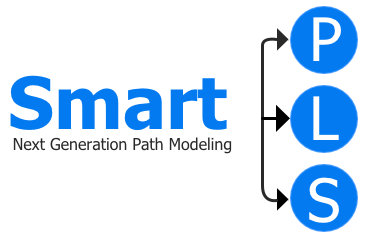Derive Indicators in the Data View and Create/Add new Indicators
The data view in SmartPLS lets you create new variables derived from your existing data. Double-click a data set to open the data view, then click Derive indicators in the toolbar to generate transformed indicators without altering your original data. New variables are added alongside the source indicator and can be used immediately in your models. Key details:
- Non-destructive: Original indicators remain unchanged; new variables are appended to the data set.
- Naming: Add postfixes (e.g.,
_recoded,_sum) to clearly distinguish derived variables. - Immediate use: Derived indicators are available for model specification and estimation right away.
The following options are available.
Reverse Scale
Creates a new variable by inverting the original measurement scale. This is useful when negatively worded items need to be aligned with positively worded ones.
- When to use: You need all items to point in the same direction.
- Example (1–5 scale): 5 → 1, 4 → 2, 3 → 3, 2 → 4, 1 → 5
Recode Values
Maps existing values to new ones to change an indicator’s scale (e.g., from –3…+3 to 1…7).
Steps:
- Select the indicator in the Recode values dialog.
- Click Add, choose a From value and a To value, then click Apply.
- Repeat until all values are mapped (e.g., –3 → 1, –2 → 2, …, +3 → 7).
- Optionally set a postfix (e.g.,
_recoded) for the new variable name (e.g.,cusa_recoded).
Result: A new, recoded indicator is added to your data set.
Combine Indicators
Creates a new variable by applying arithmetic operations to multiple indicators you select. Available operations: Addition, Subtraction, Multiplication, Division, Average
Steps:
- Select indicators by ticking their checkboxes.
- Choose an operation and enter a Target indicator name.
- Confirm to create the combined variable.
Example: Select
The result could be named
cusl_1, cusl_2, and cusl_3 and choose Addition.The result could be named
cusl_sum and will appear as a new variable in your data set.Transform Categorical Indicator into Dummy Variables
Converts a categorical indicator into multiple binary (dummy) variables—one per category.
Example: If the indicator
serviceprovider has values 1–4, the tool creates: serviceprovider_1, serviceprovider_2, serviceprovider_3, serviceprovider_4. Each dummy variable is coded 0/1 to indicate membership in that category.